Network Tab
The Network tab allows the user to set the network settings of the machine.
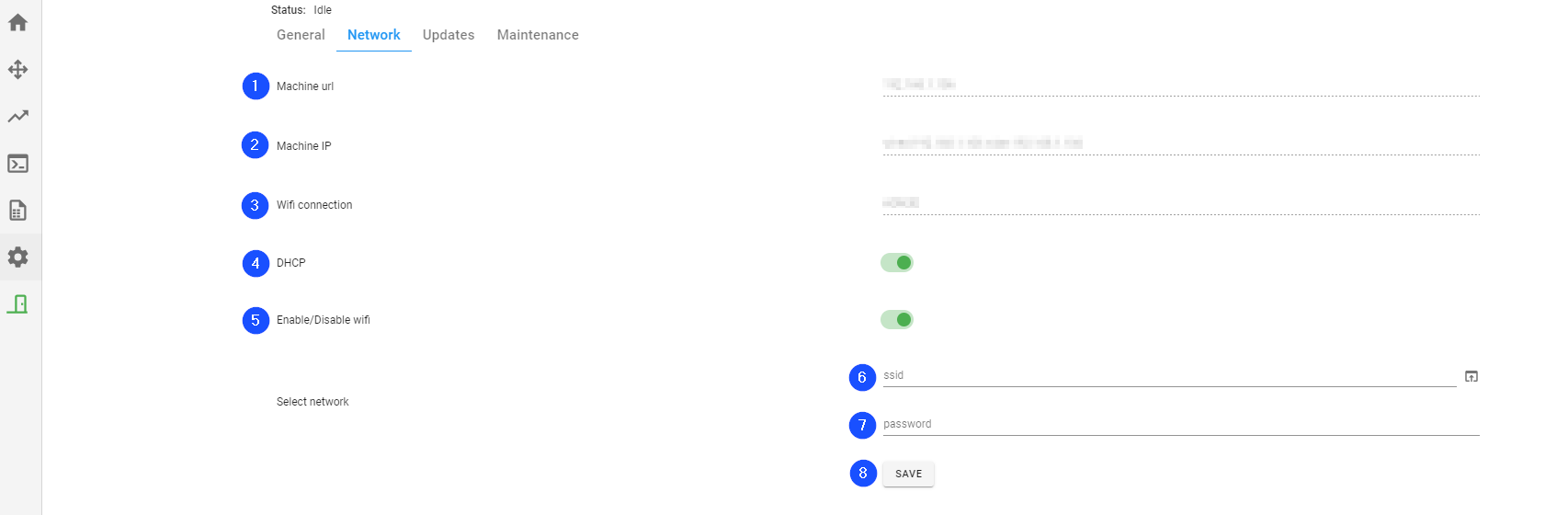
Machine URL Machine IP Wifi Connection DHCP Enable/Disable Wifi WiFi SSID WiFi Password Save
For detailed Network connection instructions refer to Network Connection.
Machine URL
Shows the machine URL. To set the machine URL, set the Machine Name in the General Tab.
Machine IP
Shows the IP address of the machine. To set an IP address do one of the following:
- Disable IP Configuration (DHCP) and set a static IP address.
- Configure your DHCP server with a new address based on your machine MAC address.
Wifi Connection
Shows the WiFi SSID when the machine is connected to WiFi.
DHCP
Enables or disables the IP configuration by DHCP of the machine. Touch the toggle to switch between enabled and disabled. This feature is enabled by default.
- When the feature is ON, the toggle is green and the static IP fields are hidden.
- When the feature is OFF, the toggle is gray and the static IP fields are visible.
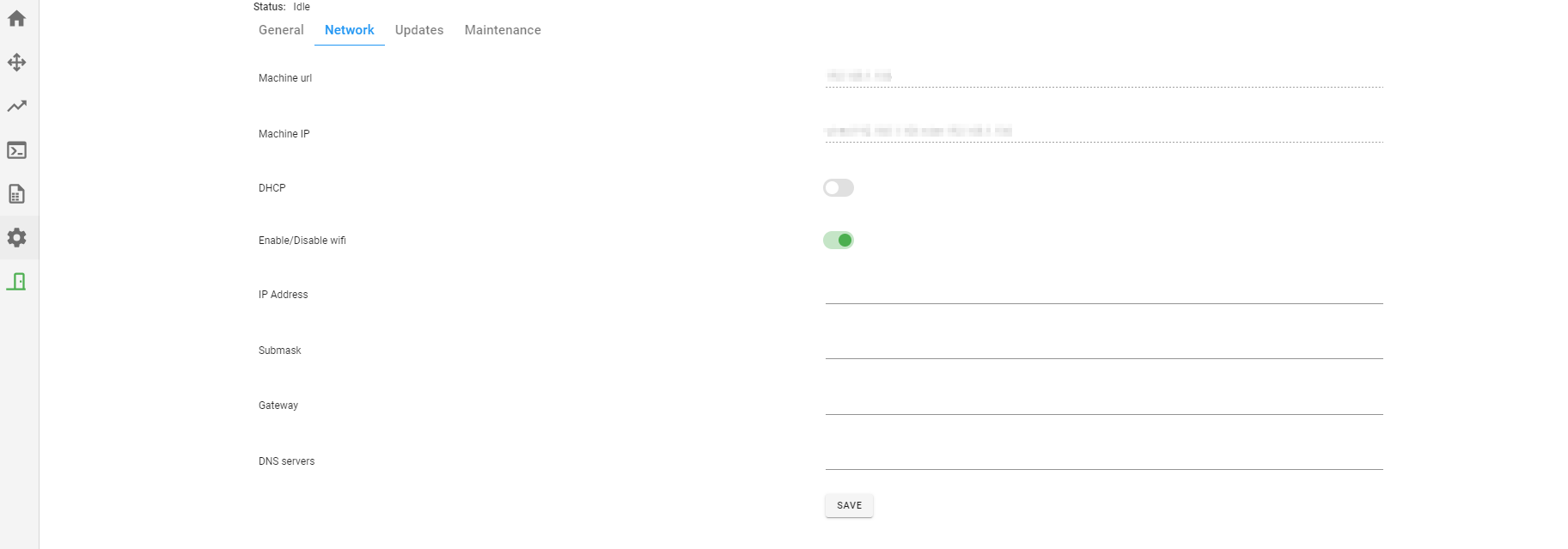
- IP Address: Touch this field and use the onscreen keyboard to input the static IP address of the machine. For example
192.168.0.111. - Submask: Touch this field and use the onscreen keyboard to input the submask of the machine. For example
255.255.255.0. - Gateway: Touch this field and use the onscreen keyboard to input the gateway of the machine. For example
192.168.0.1. - DNS servers: Touch this field and use the onscreen keyboard to input the DNS server of the machine. If more than one DNS server is needed, separate the addresses by a coma. For example
192.168.0.1,8.8.8.8.
Enable/Disable Wifi
Enables or disables the WiFi connection of the machine. Touch the toggle to switch between enabled and disabled. This feature is disabled by default.
- When the feature is ON, the toggle is green and the WiFi SSID and Wifi Password fields are visible.
- When the feature is OFF, the toggle is gray and the WiFi SSID and Wifi Password fields are hidden.
WiFi SSID
Touch this field and use the onscreen keyboard to input the SSID of the WiFi network.
WiFi Password
Touch this field and use the onscreen keyboard to input the password of the WiFi network.
To protect private data to connected clients, all future visits to the network settings page will not display the WiFi password.
Save
Touch the Save button to save any changes that were made.