Profile Management
System Presets vs User Presets
The AON3D SuperSlicer package contains fixed print, filament, and printer settings indicated by the lock icon. If any of the settings are changed within the three menus, the icon will change to an open lock with an undo symbol. Clicking the undo button will allow the user to change settings back to the last saved preset.
The default profiles cannot be overridden, but the user may want to modify the set values depending on the specific application such as using higher infill percentages, infill patterns, speed modifications, temperature modifications, etc. The modified profiles can be saved to SuperSlicer and will show up as user presets instead of system presets as shown below.
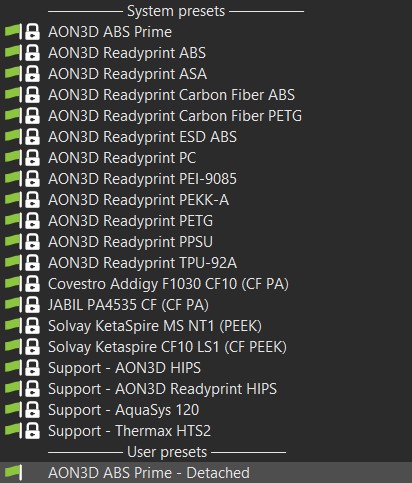
Saving Project Data
When a SuperSlicer project is saved, the changes made to profiles are saved within the .3mf file. Access the custom profiles by loading up the project-specific files.
If there are profiles that users would like to export and share, for example a custom filament profile that was not part of the original AON3D package, they can do the following:
- Go into file and select Export.
- The Export sub-menu contains Export Config and Export Config Bundle. The Config file contains the information from the selected print, filament, and printer settings in the user interface. The Config Bundle contains all of the custom settings created by the user that are not part of the AON3D system presets.
- Both files are exported as .ini files that can be loaded into SuperSlicer using Import → Import Config or Import Config Bundle.
Need help? Basic slicing support is available to all AON3D customers. For advanced support inquiries, an AON3D success plan may be required. Our Success plans help businesses get started fast, minimize downtime, and quickly become experts in industrial additive manufacturing.
Contact us at help@aon3d.com to get started or for Success Plan information.