Material Guides
This section contains guides for working with each of the additive manufacturing materials validated by AON3D. Like the technology itself, this dataset is continually evolving. Over time, more material options, best practices, and data will be added to our portfolio alongside improvements to profiles.
Materials Available
- Commodity Grade Materials
- Engineering Grade Materials
- AON3D Readyprint™ PC
- AON3D Readyprint™ TPU-92A
- Jabil PA 0600
- Jabil PA 4500
- SABIC LEXAN™ EXL AMHI240F
- Composite Materials
- AON3D Readyprint™ Carbon Fiber ABS
- AON3D Readyprint™ Carbon Fiber PETG
- AON3D Readyprint™ ESD ABS
- DSM Novamid® ID1030 CF10 PA6/66
- Jabil PA 4535 CF (CF Nylon)
- Kimya PEKK Carbon
- Solvay KetaSpire® Carbon-Filled PEEK
- High-Performance Grade Materials
- AON3D Readyprint™ PEI-9085
- AON3D Readyprint™ PEKK-A
- AON3D Readyprint™ PPSU
- Kimya PEKK-A
- Solvay KetaSpire® PEEK
- Solvay Radel® PPSU
- Tectonic3D TenneT PI
- Victrex AM™ 200 FIL
- Support Materials
AON3D Validated Materials
All filament materials sold by AON3D have gone through a validation process with our Applications Engineering team. AON3D-validated materials have been tested for quality and consistency of the filament to ensure we are providing a high quality product to our customers. Through the validation process, our team produces profiles for each material with process settings to print on the AON3D machines.
Content on material information pages includes: material handling best practices, process parameters, and basic material profiles for the SuperSlicer and Simplify3D® slicers. The given sample slicer profiles for each material are intended as a starting point and depending on the application and geometry, the profile may require specific adjustments. Familiarize yourself with the supported slicers for more information.
The most common cause of print failures can be traced back to use of improper processing parameters.
While you are free to use any brand and type of material you wish on your AON3D machine, we can only provide support for AON3D-validated materials that we have tested and developed processes for in-house, all of which can be purchased from AON3D directly by contacting help@aon3d.com. Settings provided for AON3D-validated materials may not be applicable to materials purchased elsewhere.
If you require process development support for custom formulations or brands not currently supported, our Additive Manufacturing Specialists can help. Send us a message at help@aon3d.com.
Using FFF Files in Simplify3D®
We provide our profiles using the Simplify3D® FFF format. To make use of these profiles, you will need to import them into your Simplify3D® application.
Download the FFF files you wish to use.
They have been named with the naming convention [aon-model]-[material]-[sx or dx-supportmaterial]-[0.Xmm].fff where:
- The
aon-modeldenotes the specific model of printer the file is intended for. - The
materialindicates which of the AON3D validated materials the profile is intended for. This is the material you will be printing the model with. sxindicates it is for use with a single extruder. Thesxfiles are all set up to print with T0, the left extruder.dx-supportmaterialindicates it is for use with a secondary extruder for support material and specifies the type of support material. Thedxdual extruder files are set up to have the model printed on T0 (left extruder), and the support material on T1 (right extruder).0.Xmmindicates the nozzle size to be used.
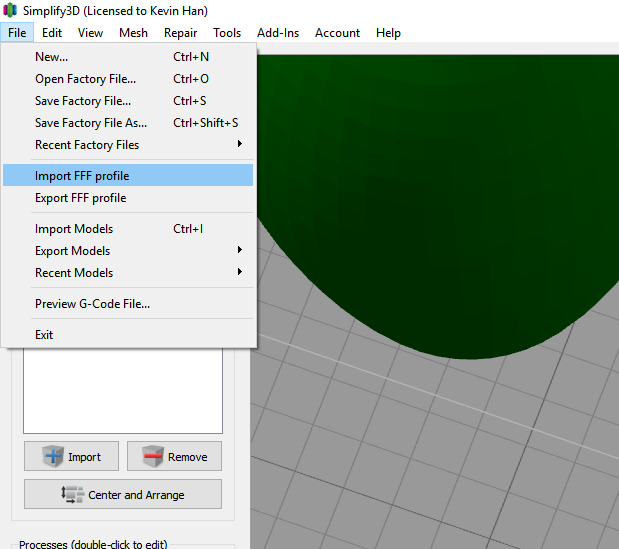
Once downloaded, open Simplify3D® and click on the File -> Import FFF profile menu item. Select the profile in the file explorer that you wish to use, and it will be added to the available profiles list viewable in the process settings window.
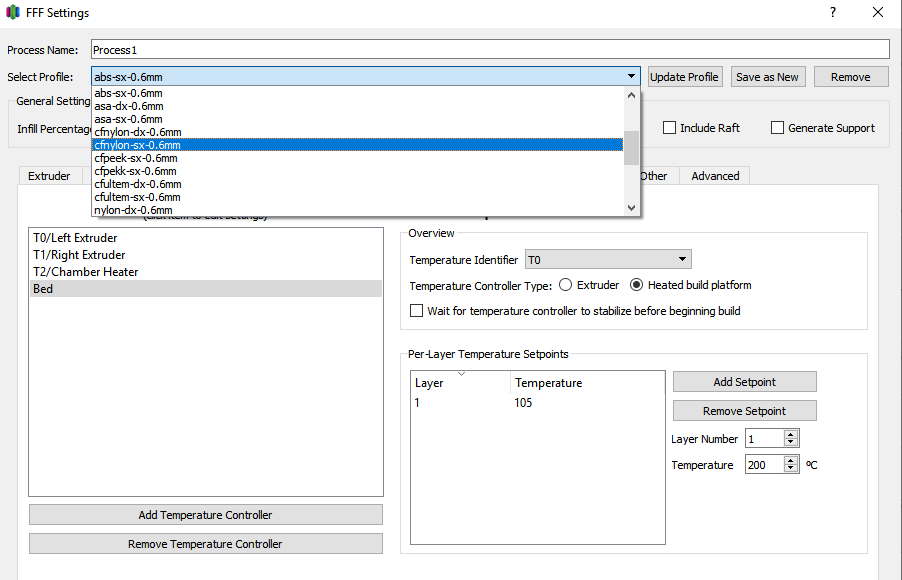
If you make changes to the profile and want to save them, we recommend save the profile with a new name so that you can refer back to the base profiles we provide.
If you import an FFF file with the same name as an existing profile, it will be named with an increment suffix.
For example, if aon-m2-ultem-sx-0.6mm.fff is imported twice, there will be profile menu entries for aon-m2-ultem-sx-0.6mm and aon-m2-ultem-sx-0.6mm (2).
Make sure to remove old and outdated profiles to keep your workspace clean.