Terminal Page
The Terminal page allows the user to manually input program codes and see the feedback from the machine.
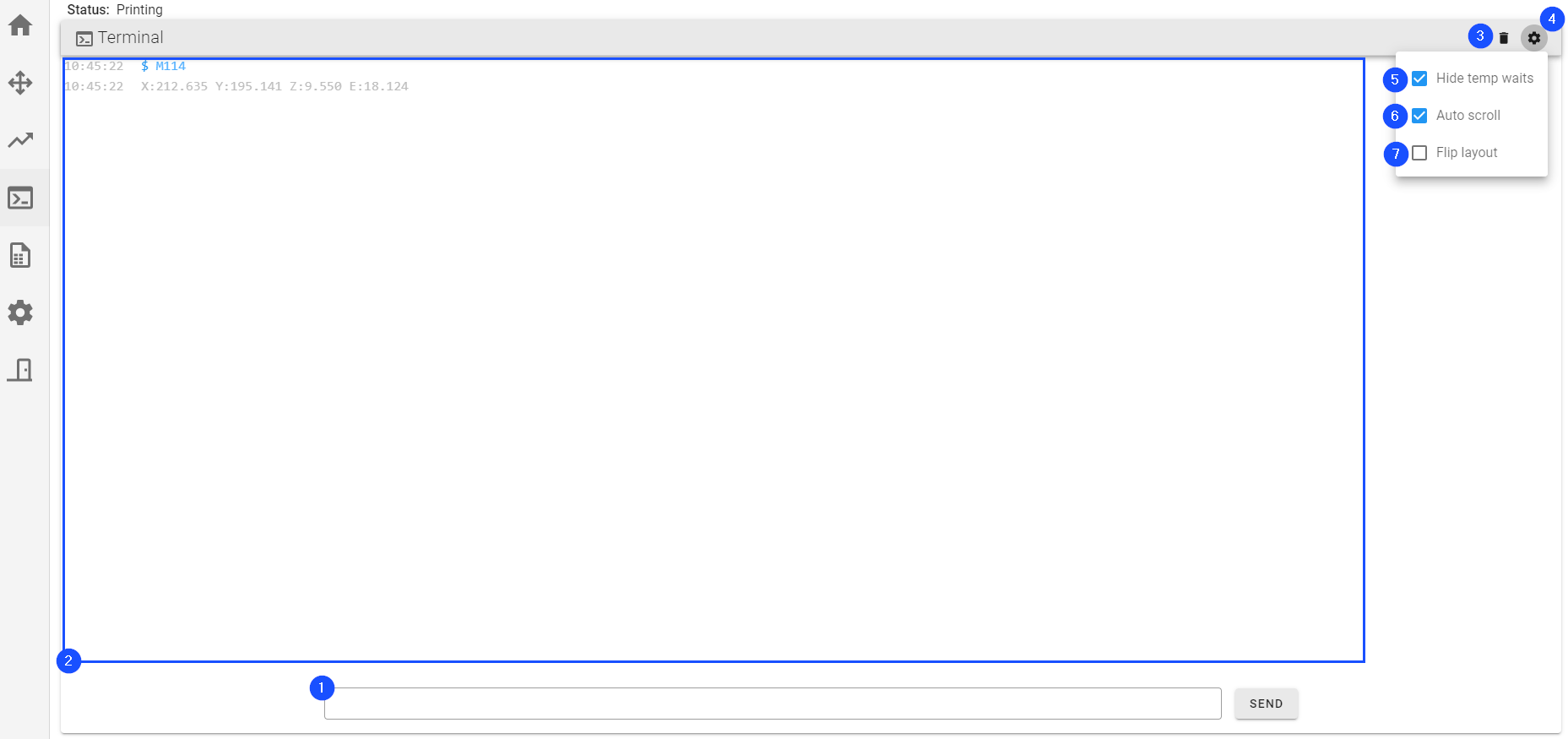
Terminal Input
Touch or click on this field to input Program Codes using a keyboard and then press Enter followed by SEND. When using the GUI on the machine, a popup keyboard will appear to allow the user to input a command.
Terminal Output
Shows the entered program codes and feedback from the machine. The user can scroll up or down to view the historical output.
Clear
Touch or click on this button to clear the terminal output history.
Terminal Settings
Touch or click on this button to show additional terminal options.
Hide Temp Waits
Touch or click on this button to toggle terminal output for temperature wait messages.
- Enabled: hides all temperature wait message in the terminal output.
- Disabled: shows all temperature wait message in the terminal output.
Auto Scroll
Touch or click on this button to toggle terminal output auto scroll feature.
- Enabled: the terminal output automatically scrolls to the most recent line.
- Disabled: the terminal output window does not automatically scroll.
Flip Layout
Touch or click on this button to toggle terminal flip layout feature.
- Enabled: the terminal input is located at the top of the page.
- Disabled: the terminal input is located at the bottom of the page.