Support Tab
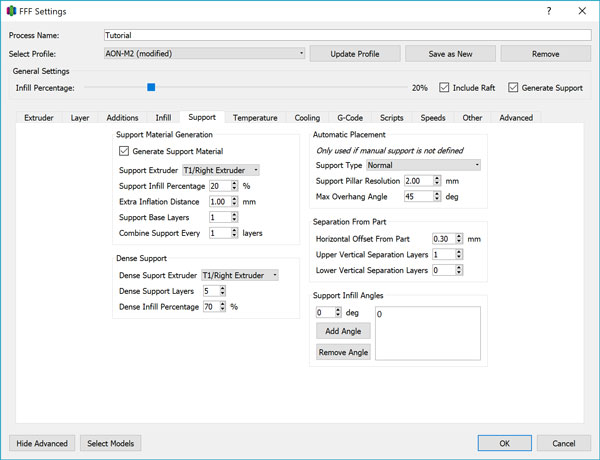
Support Extruder
Determines which toolhead is used for printing support material. Select the desired toolhead. In general, we recommend the model material in T0, and support material in T1. All AON-M2 support documentation is written with this assumption.
Support Infill Percentage
Determines the grid density of the support structures generated.
The generated support material structure is rectilinear. The denser the grid (ie. the higher the value), the better the support structure performs its purpose. However, this increases both the print time and material usage. Utilizing the Dense Support feature provides a more efficient method of minimizing print time and material usage while providing the necessary support.
A good value to start with is 15-25% for the Support Infill Percentage. Taller support structures will require a higher percentage to resist toppling during the printing process.
Extra Inflation Distance
By default (when this value is set to 0), the support structure will only be generated to the very edge of the model. With Extra Inflation Distance set to a non-zero value, the slicer will extend the boundary of the support structure beyond the edge of the model by the specified distance. This ensures that the model material won’t “fall off” the edge of the support structure during a print. If the model geometry is such that the generated supports are very narrow, this feature can also be used to artificially thicken the supports, reinforcing it and preventing it from toppling.
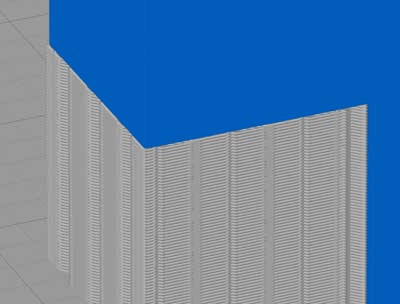
Support structures end at the very edge of the model with no inflation distance.
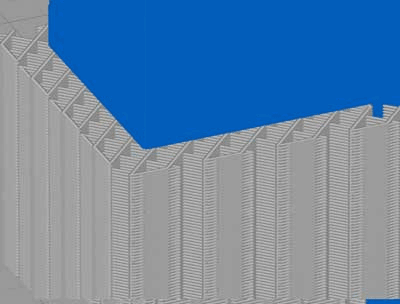
Support structures extend past the edge of the model with inflation activated.
This should generally be set to a value >3mm. In the case of support structures in internal cavities, Simplify3D® will not generate support structures that intrude into the model.
Support Base Layers
If you have a print job with tall, thin support structures, they may be liable to topple in the middle of the print without a solid foundation. This feature allows you to print a number of solid infill layers underneath the support structure in order to give it more stability.
A single solid base layer is recommended for all support structures. Set to 0 to disable.
Combine Support
Similar to the Combine Infill feature, this will print the support structure every X number of layers to decrease print times. When printing with a low layer height (eg. 0.10mm), this feature will decrease print times without negatively affecting the quality of the print. Thick layer heights (eg. 0.25mm) with this feature activated (eg. 3 layers) will cause the slicer to attempt printing 0.75mm layer heights for the support which will often fail to print.
Dense Support
Dense Support allows a denser grid fill to be generated only at the support/model interface.
Dense Support Extruder
This allows you to choose the extruder with which to print the dense support layer. To reduce print time for example, you may want to print the majority of the support structures using the same material as the main model, but only use support material on the other toolhead for the dense support layers.
Dense Support Layers
At least 4 layers is recommended, higher if your Support Infill Percentage is on the lower end to ensure that the Dense Support Layers are able to bridge the gaps between the grid structure effectively and create a solid surface. Set to 0 to disable this feature altogether.
Dense Infill Percentage
Determines the grid density of the Dense Support Layers. Anywhere from 60-90% for this value is recommended. Using breakaway supports, you will want to set this value on the lower end of the range to facilitate removal, while with soluble supports you can increase the density for improved surface finish. 90% results in a nearly solid surface and there is no need to go higher.
Automatic Placement
This setting is essentially a copy of the Support Generation tool in the main Simplify3D® workspace. If supports are not generated in the main workspace, these settings will be used instead to automatically generate supports.
Whenever supports are being used, the recommended workflow is to use the Support Generation tool instead to validate support placement, so this setting can be safely ignored.
Separation from Part
These next three settings are most useful with self-supporting prints - ie. The same material is used for both support and model - by creating a separation distance to decrease bonding and facilitate support removal.
Different materials and geometries call for different optimal values. For example, a material like nylon has excellent inter-layer bonding which requires a greater separation to avoid permanently bonded supports, a Carbon Fibre composite will be brittle with less inter-layer bonding allowing for less separation distance for successful support removal.
Horizontal Offset from Part
Determines the distance between the model and support in the horizontal plane. This feature is most relevant for sloped overhang geometries.
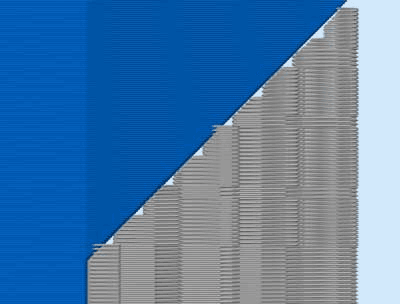
With no horizontal offset, the support contacts the model.
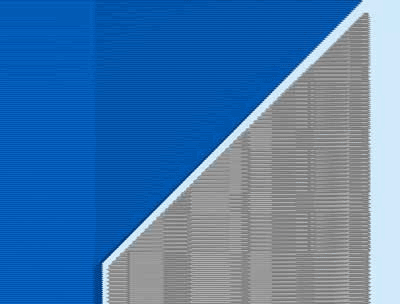
With horizontal offset, there is a gap between the support and model.
Too small of a value and the support will bond too well to the model. Too large of a value and the support will be rendered useless. A good starting point is 2 times your layer height. Go slightly lower the steeper the overhang angle, and vice versa.
When using compatible model and support materials, set this value to 50% of the Extrusion Width or lower to create a very small gap. This keeps the support close enough to bond well, but far enough to be easily removed once the print is complete.
Upper Vertical Separation
In addition to the horizontal offset, a vertical separation creates additional spacing purely in the vertical direction between the top of the support structure and the first model layer printed above it. This feature is most relevant for near-90° overhangs and is specified as a multiple of layer height.
Generally, set to 1 or 2 at most. When using compatible model and support materials, deactivate this settings by setting to 0.
Lower Vertical Separation
Similar to the above, except creates vertical separation between the upper most layer of the model and the first layer of support printed on top of it. This feature is most relevant for internal features that require support.
Generally, set to 1 when required. When using compatible model and support materials, deactivate this settings by setting to 0.
Support Infill Angles
Support structures are generated in a rectilinear pattern. Depending on the orientation of your model and location of the supported surface in co-ordinate space, you can adjust the infill angle to maximize contact points between the model and support structure. If only one angle is specified, the support infill will print at the specified angle, while the dense support layers will print perpendicular to the specified angle.