Graphical User Interface (Klipper)
Summary
This section will help you get familiarized with the Graphical User Interface (GUI) of the klipper-based firmware of the AON3D machine.
GUI Overview
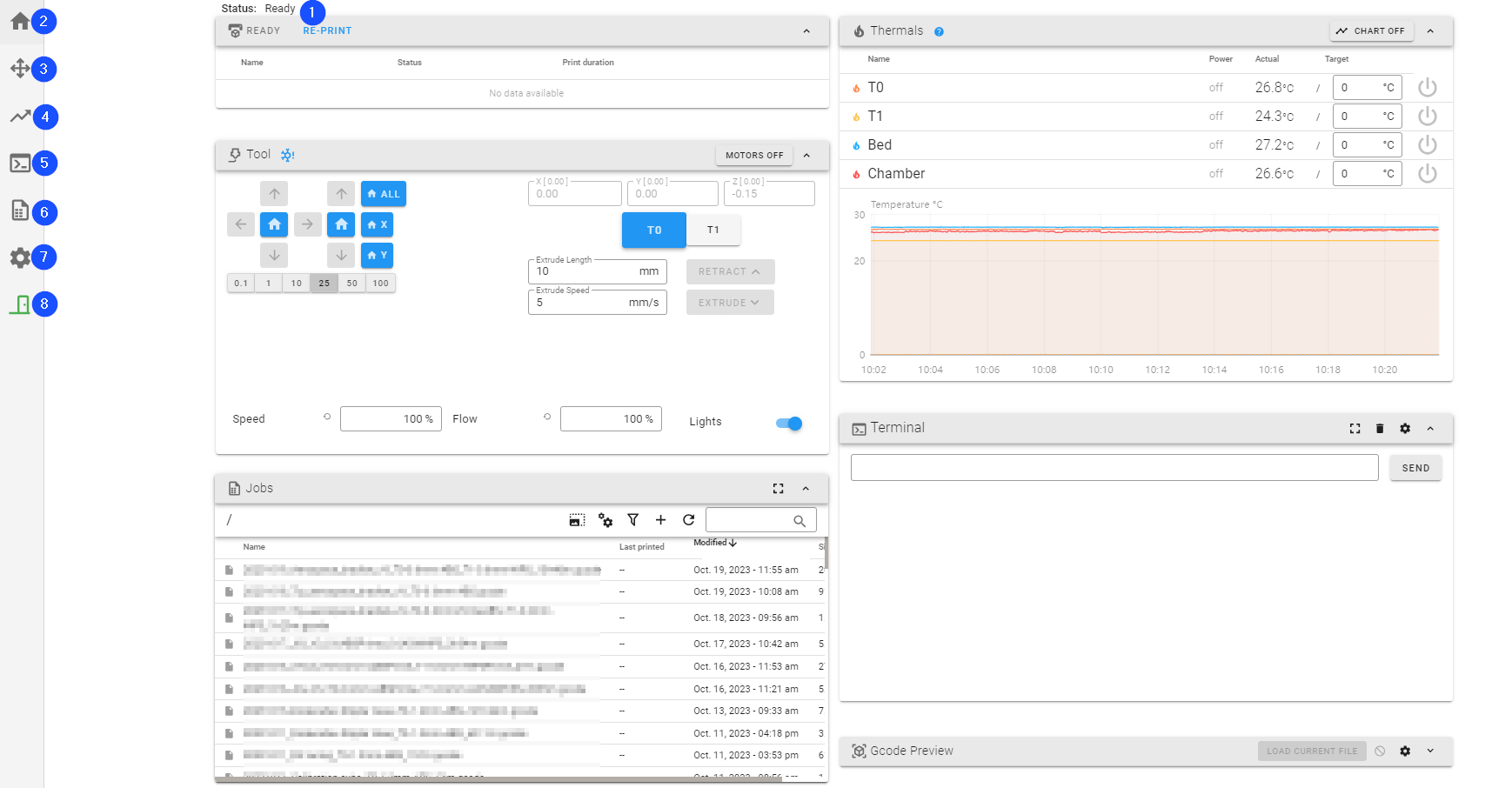
- Machine Status
- Home Page
- Control Page
- Temperatures Page
- Terminal Page
- Files Page
- Settings Page
- Door Control
Machine Status
Shows the current status of the machine. The machine can have the statuses that follow:
- Printing: Shows that the machine is printing.
- Resuming: Shows that the machine is resuming a previously paused print job.
- Paused: Shows that the current print job is paused and waiting for the user to resume it.
- Ready: Show that the machine is ready to start a print job and that the heaters have reached the target temperatures.
- Idle: Shows that the machine is ready to receive next command.
- Busy: Shows that the machine is executing a command.
- Canceled: Shows that the last print job was cancelled.
- Soft Shutdown: Shows that the machine detected an heating error. The machine disables the temperature until
Continuebutton is selected. - Loading: Shows that the firmware is restarting.
Completion Progress
Shows the percent complete when a print is in progress.
Door Control
Press or click the Unlock Door button to unlock and open the build chamber door. The colors of the door control displays the status of the door.
- Green: Shows that the door is closed can be opened.
- Orange: Shows that the door is opened.
- Gray: Shows that the door is closed, locked and cannot be opened.