Motion Tab
The Motion tab allows the user to home the machine, move the tool in all axes, and to extrude or retract filament.

- Movement Controls
- Home Controls
- Jog Distance
- Toolhead Position
- Tool Select
- Extrusion Controls
- Speed
- Flow
- Light Controls
- Motor Off
Movement Controls
The Movement Controls section is not available when the machine status is Printing.
- Touch the XY left arrow (12) to move the selected tool towards the left of the machine (-X) by the selected distance and at the selected speed.
- Touch the XY right arrow (13) to move the selected tool towards the right of the machine (+X) by the selected distance and at the selected speed.
- Touch the XY up arrow (14) to move the selected tool towards the back of the machine (+Y) by the selected distance and at the selected speed.
- Touch the XY down arrow (15) to move the selected tool towards the front of the machine (-Y) by the selected distance and at the selected speed.
- Touch the Z down arrow (16) to move the bed down (+Z) by the selected distance and at the selected speed.
- Touch the Z up arrow (18) to move the bed up (-Z) by the selected distance and at the selected speed.
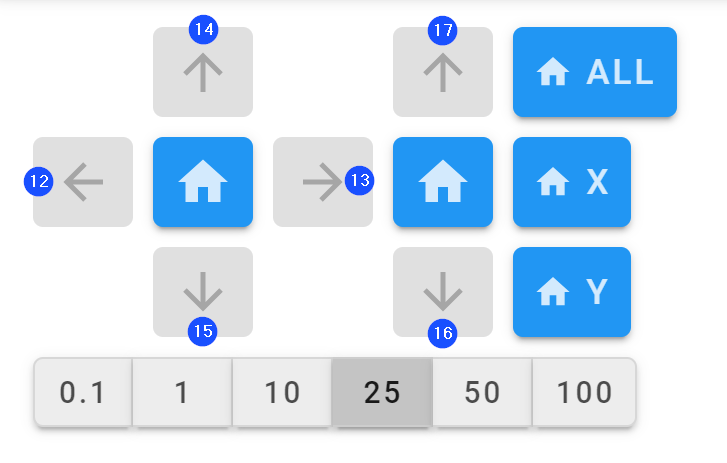
Home Controls
Homes the selected axes.
- Touch ⌂ ALL (18) to home the XYZ-axes.
- Touch ⌂ (19) to home the XY-axes.
- Touch ⌂ (20) to home the Z axis.
- Touch ⌂ X (21) to home the X axis.
- Touch ⌂ Y (22) to home the Y axis.
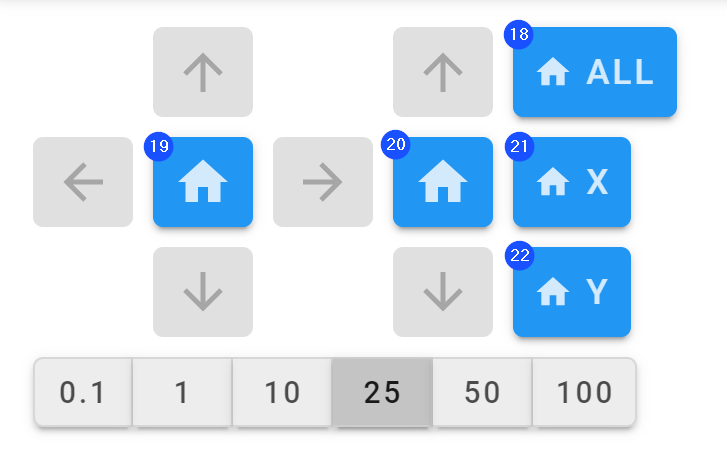
Jog Distance
Selects the jog distance in mm for each movement command. The currently selected jog distance is highlighted in black. Touch the jog distance to select it. The distances that follow are available:
- 0.1 mm
- 1 mm
- 10 mm
- 25 mm
- 50 mm
- 100 mm
Toolhead Position
Displays the cartesian position of the selected tool on the XYZ axes.
Tool Select
Selects the Left or Right tool for movement or extrusion operations. The currently selected tool is highlighted in black.
- Touch Left Tool to select the Left tool. If the Right tool was not in the parked position it returns to the parked position on the right of the X-axis.
- Touch Right Tool to select the Right tool. If the Left tool was not in the parked position it returns to the parked position on the left of the X-axis.
Extrusion Controls
Extrude Length
Selects the extrusion distance in mm for each extrusion command. Touch this field and use the onscreen keyboard to input the extrusion speed. Values between 1 and 100 mm are recommended.
Extrude Speed
Selects the extrusion speed in mm/s for each extrusion command. Touch this field and use the onscreen keyboard to input the extrusion speed. Values between 1 and 5 mm/s are recommended.
Extrusion Controls
Extrudes or retracts filament of the active tool.
- Touch
Extrudeto extrude filament by the selected distance and at the selected speed. - Touch
Retractto retract filament by the selected distance and at the selected speed.
Speed
Overrides the movement speed while printing.
- Touch this field and use the onscreen keyboard to input the movement speed override.
- Touch
↻to reset the value to 100%.
Flow
Overrides the extrusion speed while printing.
- Touch this field and use the onscreen keyboard to input the extrusion speed override.
- Touch
↻to reset the value to 100%.
Light Controls
Enables or disables the light inside the machine. Touch the toggle to switch between enabled and disabled. This feature is enabled by default.
- When the feature is ON, the toggle is green and the lights inside the machine are on.
- When the feature is OFF, the toggle is gray and the lights inside the machine are off.
Motors Off
Select MOTORS OFF to disable the the following motors:
- 2 X-axis motors
- 2 Y-axis motors
- 2 Z-axis motors