Files Page
The Files page allows the user to upload files, delete files, and start a print job.
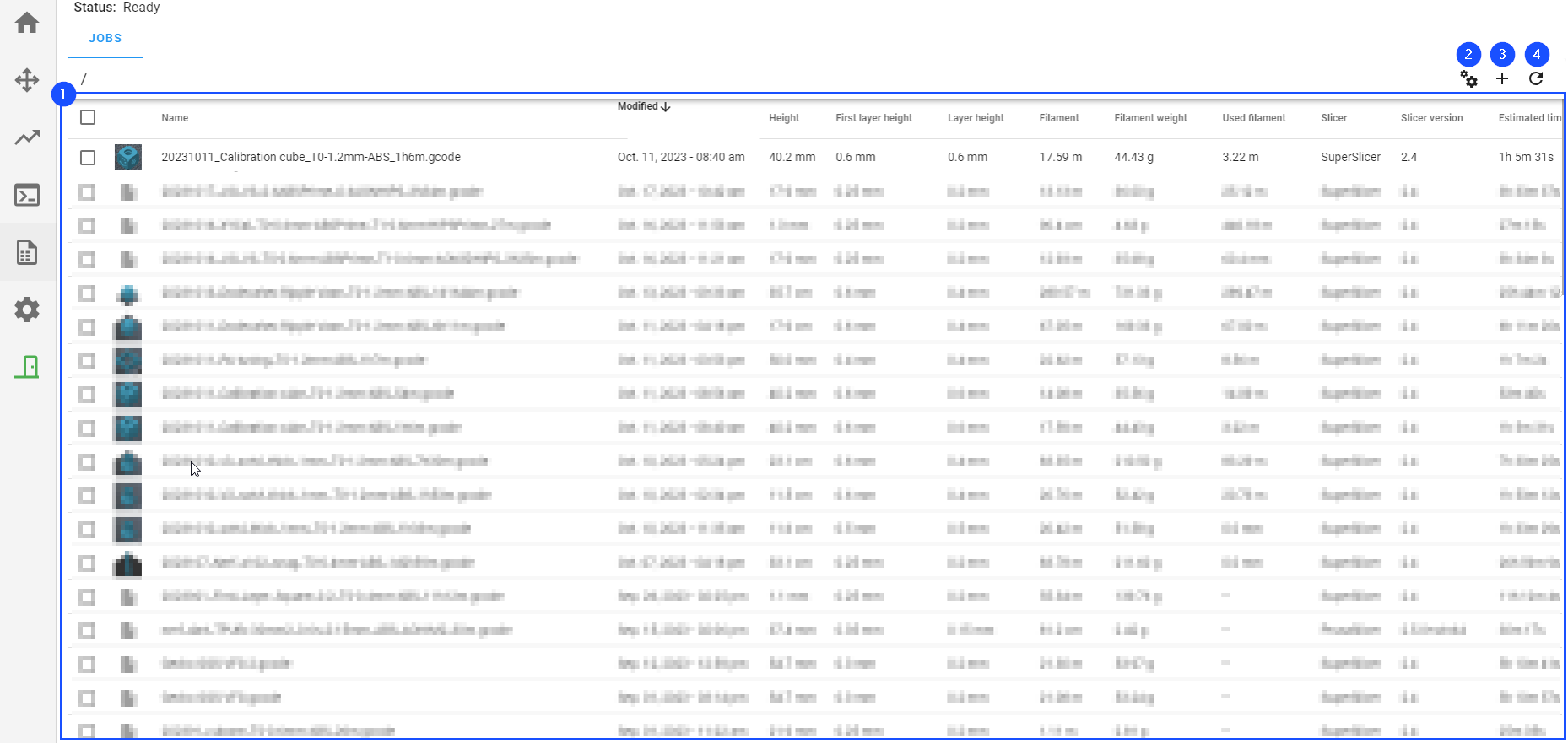
List of Files
Displays a list of uploaded .gcode files and their properties.
Files that were not printed might display properties as --. The properties will be updated once the file is printed.
Property Selection
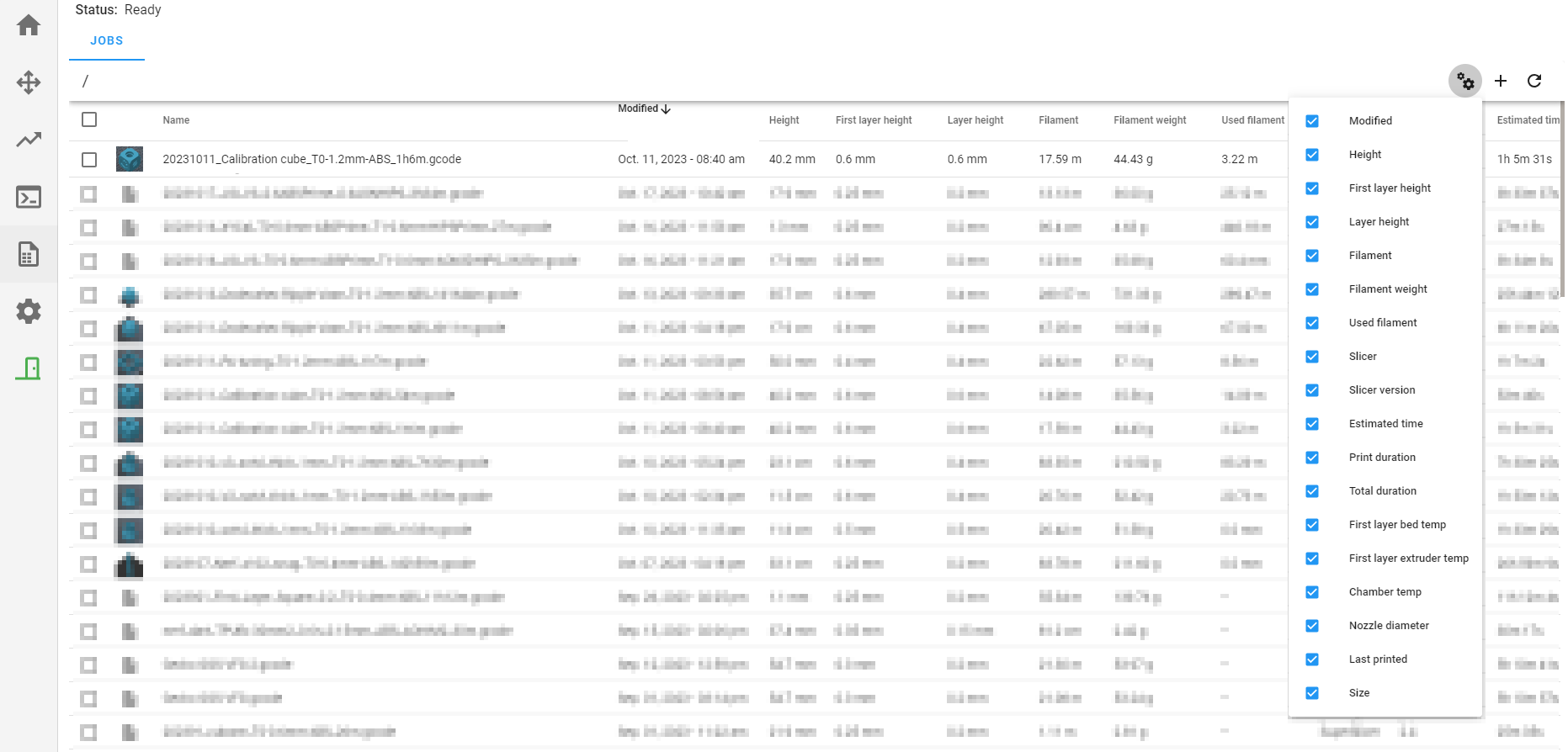 Selects all the properties to be displayed as columns in the list of files.
Selects all the properties to be displayed as columns in the list of files.
- Name: Displays the filename.
- Modified: Displays the last modification date.
- Height: Displays the height of part.
- First layer height: Displays the first layer height of part.
- Layer height: Displays the layer height of part.
- Filament: Displays the estimated length of filament required.
- Filament weight: Displays the estimated weight of filament required.
- Used filament: Displays the actual length of filament used.
- Slicer: Displays the slicer name used to prepare the uploaded file.
- Slicer version: Displays the slicer version used to prepare the uploaded file.
- Estimated time: Displays the time estimation to complete the print.
- Print duration: Displays the actual duration of the print commands movement of the uploaded.
- Total duration: Displays the actual total duration of the print job from start to finish.
- First layer bed temp: Displays the bed temperature required to print the file.
- First layer extruder temp Displays the extrusion temperature during the first layer required to print the file.
- Chamber temp: Displays the chamber temperature required to print the uploaded file.
- Last printed: Displays the date and time when the uploaded file was printed.
- Size: Displays the size of the uploaded file.
Upload Files
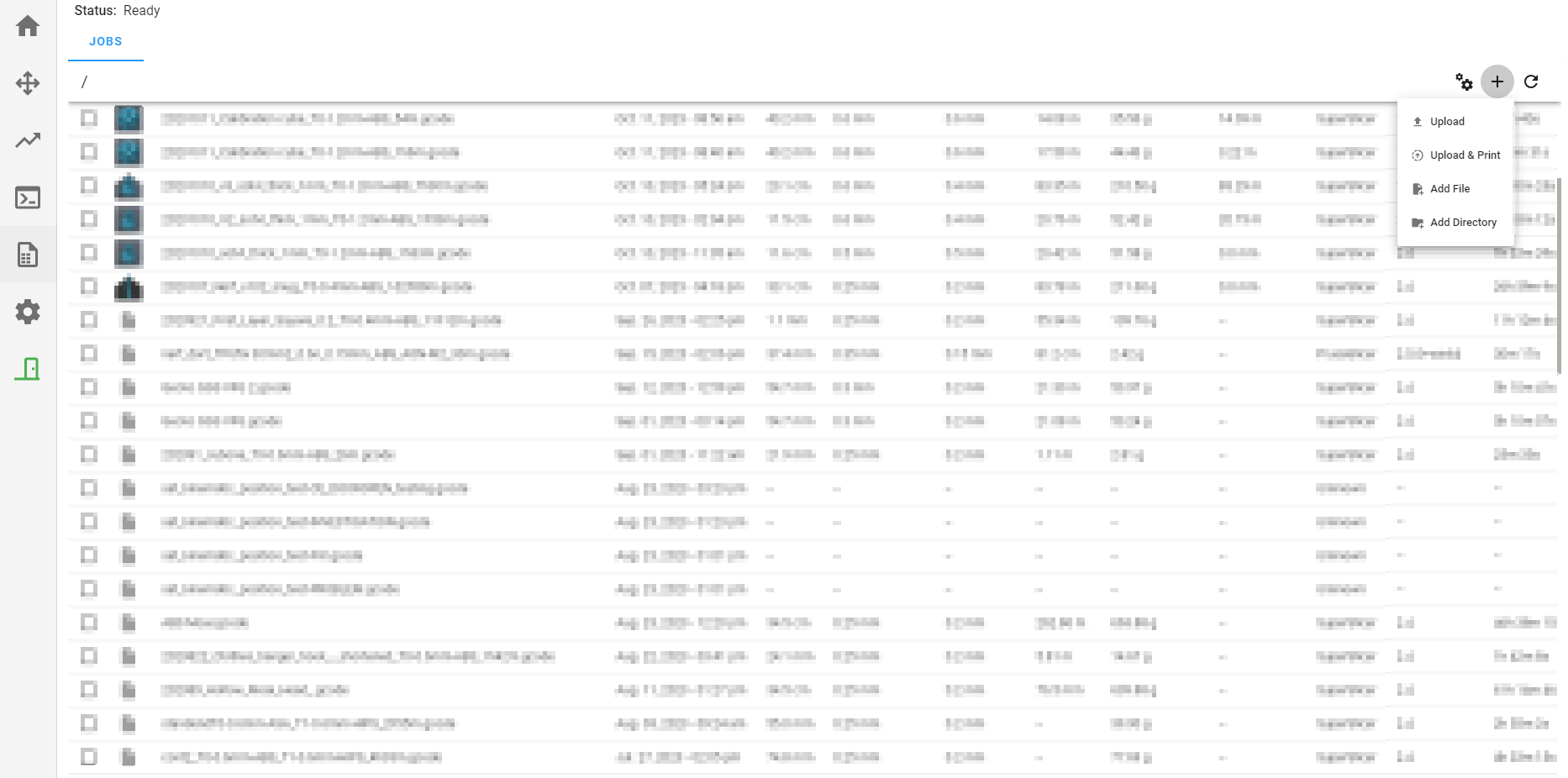
- Upload: Opens the file browser window for the user to select the
.gcodefile that will be uploaded. - Upload & Print Opens the file browser window for the user to select the
.gcodefile that will be uploaded and starts printing immediately. - Add File: Creates an empty file.
- Add Directory: Creates a folder.
Reload
Select ↻ to reload or refresh the list of files.
File Action
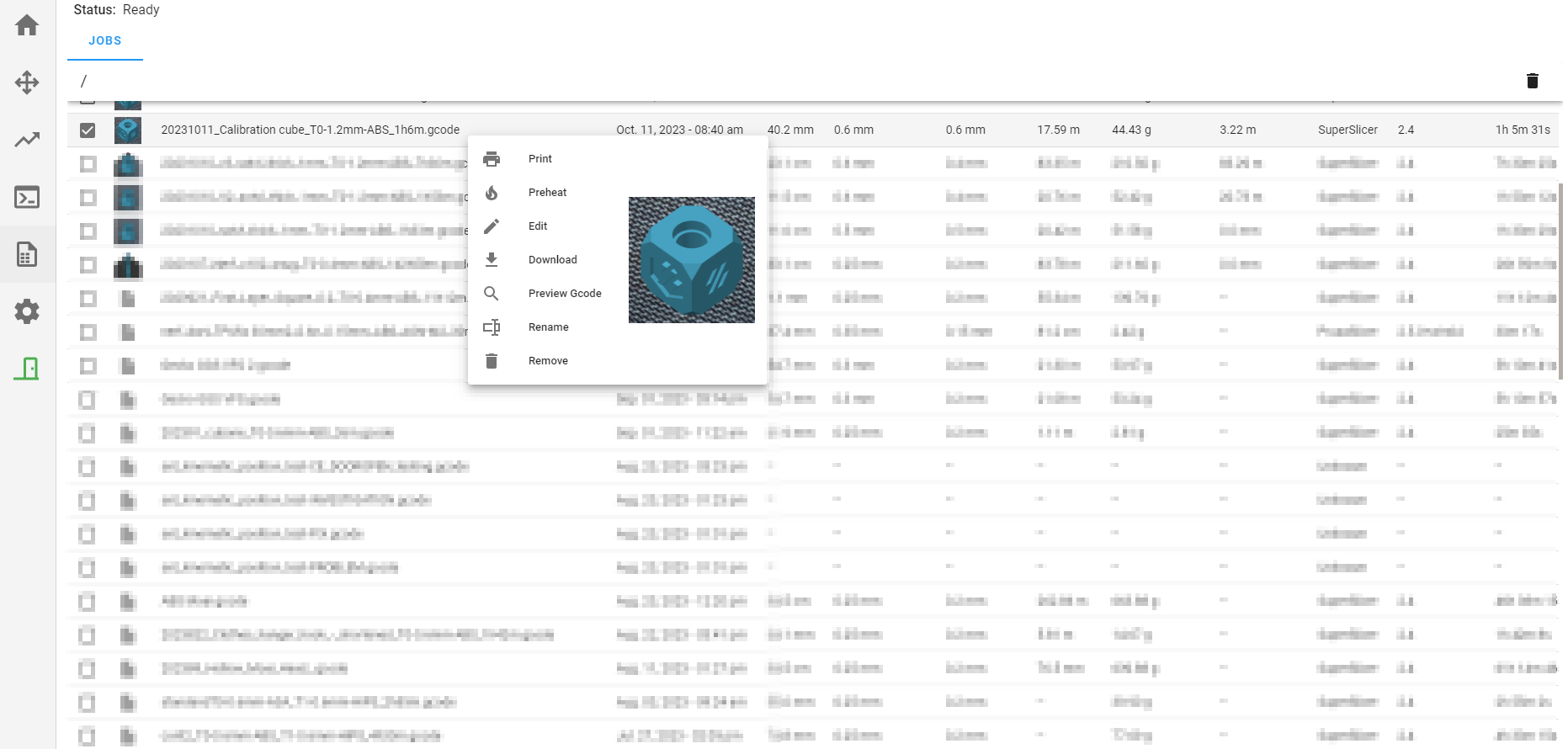 Touch or click on the file row to show a list of actions.
Touch or click on the file row to show a list of actions.
Select the Print button to start a print job.
Preheat
If temperatures are available, select Preheat to set the heater components target temperature for the selected file.
Edit
Opens a text editor window to modify the g-code manually.
Download
Downloads the G-come to the computer.
Preview Gcode
Preview a .gcode file in the preview viewer of the home page.
Rename
To modify the file name, touch the current name and use the onscreen keyboard to set a value and then press Enter.
Remove
Deletes the file from the machine memory.
Delete
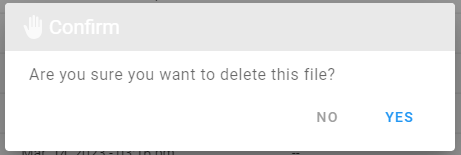 Select the Remove button to delete a
Select the Remove button to delete a .gcode file. A popup window will appear to let the user confirm the action. The user must select one of the two options that follow:
- NO: Cancel the delete file request.
- YES: Confirm the delete file request.