Replace Build Sheet Stoppers
| Model | [•] AON M2+ (CE) | [•] AON M2+ (R-NZ) | [•] AON M2+ | [ ] AON-M2 2020 | [ ] AON-M2 |
| Category | [ ] Preventive | [•] Corrective |
Summary
The procedure that follows gives the instructions on how to replace the two build sheets stoppers.
Estimated time: 30 minutes
Tools
| Qty | Description | Specification |
|---|---|---|
| 1 | Hex Key | 2.5 mm |
| A/R | Rags | Lint-free |
| A/R | Isopropyl Alcohol | 99% |
Parts Information
| Qty | Part Number | Description |
|---|---|---|
| 2 | P-0610-011-R01 | Build Sheet Stopper |
Reach out to our Customer Success team at help@aon3d.com for genuine AON3D replacement part(s).
Personal Protective Equipment
| Qty | Description | Minimum Specification |
|---|---|---|
| 1 | Safety Eyewear | ANSI/ISEA Z87.1 |
| A/R | Nitrile Gloves | ISO 2859-1 or ASTM D6319 |
Prepare the Machine
Make sure that there are no prints on the build surface. Remove print(s) before the procedure that follows is started. Failure to do so can cause a collision and cause damage to the machine component(s).
- Home XYZ.
- Lower the Z-axis by 300 mm.
- Use the Graphical User Interface (GUI) to power OFF the vacuum pump.
- Open the build chamber door.
- Push the E-stop button.
- Turn the power OFF with the ON/OFF switch found behind the machine.
-
- For AON M2+ (CE) machines: Disconnect power to the machine from the local supply disconnecting device.
- For AON M2+ (R-NZ), AON M2+, AON-M2 2020 and AON-M2 machines: Disconnect the main power cord from the receptacle.
- Wait until the build chamber, build platform, and hot ends are at room temperature.
Remove the Build Sheet Stoppers
Wait until all the machine components are at room temperature before you continue. Some machine components can be hot if the machine was recently used. Failure to do so can cause injuries.
The build sheet stoppers are found at the two rear of the corners of the vacuum chuck.
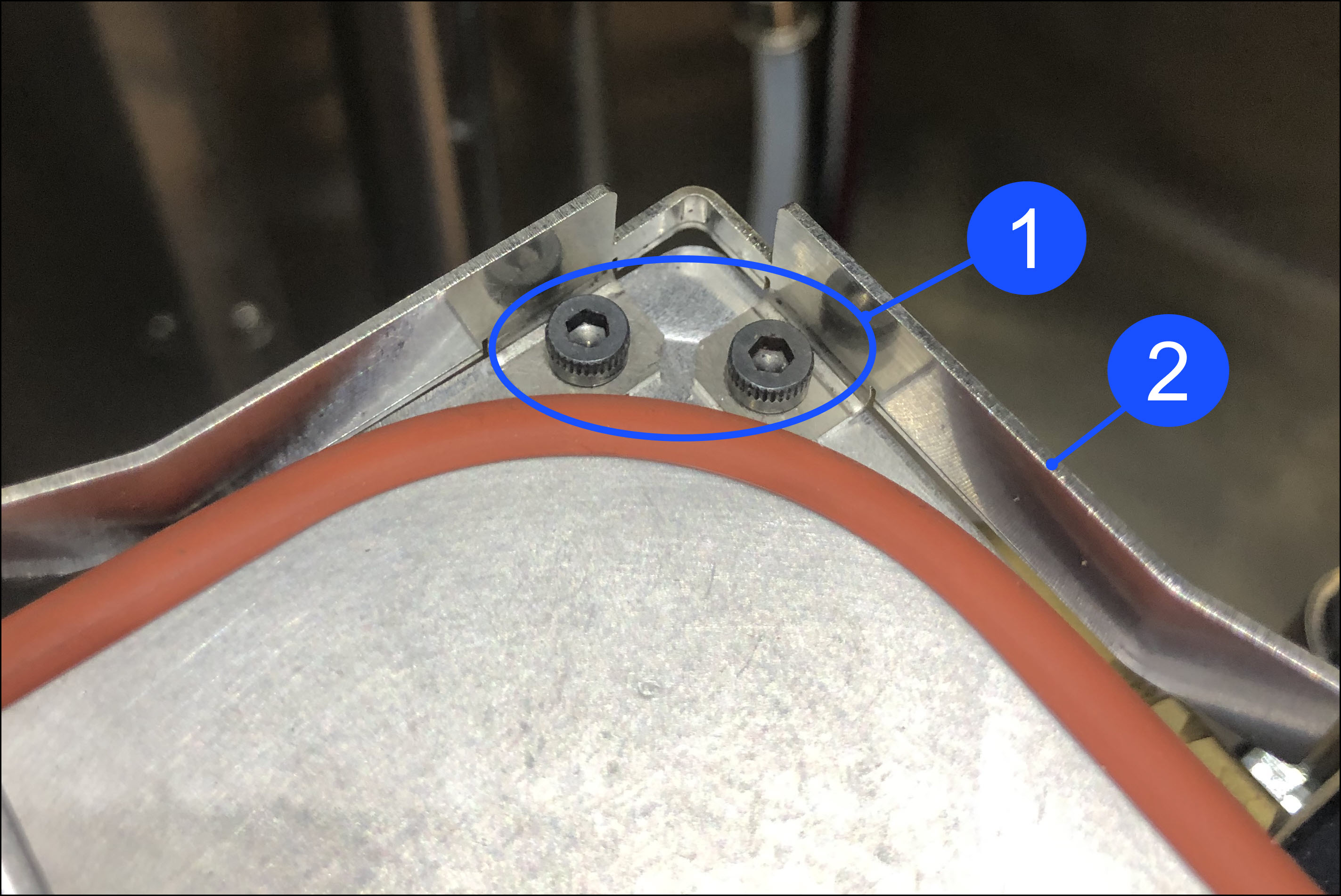

- Remove the build sheet from the build chuck. Refer to Install Build Sheet.
- Use the 2.5 mm hex key to remove the two screws (1) that hold the build sheet stopper (2).
- Inspect the build sheet stopper (2). Replace, if necessary.
- Do steps 2 and 3 for the build sheet stopper (2) found on the adjacent side, if necessary.
Clean the Vacuum Chuck and Build Sheet Stopper
• AON3D recommends that the vacuum chuck and inlet filter also be cleaned at this point in time. Refer to Clean Vacuum Chuck Components.
- Use the isopropyl alcohol and clean lint-free rag(s) to clean the area components that follow:
- The build sheet stopper
- The area where the build sheet stopper is installed.
- Let the components dry for two minutes.
- Do steps 1 and 2 for the adjacent side, if necessary.
Install the Build Sheet Stopper

- Put the build sheet stopper (2) into position on the vacuum chuck (3).
- Manually install the two screws (1) through the build sheet stopper (2) and into the vacuum chuck (3).
- Use the 2.5 mm hex key to tighten the two screws (1). Do not tighten the two screws (1) too much.
- Do steps 1 to 3 the build sheet stopper found on the adjacent side, if necessary.
Test and Return to Service
- Make sure that you remove all the tools from the build chamber.
- Install the build sheet. Refer to Install Build Sheet.
- Close the build chamber door.
-
- For AON M2+ (CE) machines: Connect power to the machine from the local supply disconnecting device.
- For AON M2+ (R-NZ), AON M2+, AON-M2 2020 and AON-M2 machines: Connect the main power cord to the receptacle.
- Turn the power ON with the ON/OFF switch found on the rear panel of the machine.
- Release the E-stop button.
- Home XYZ.
- Use the Graphical User Interface (GUI) to power ON the vacuum pump.
- Make sure that the build sheet seals correctly onto the vacuum chuck. Refer to Install Build Sheet.