Files Page
The Files page allows the user to upload files, delete files, and start a print job.

List of Files
Displays a list of uploaded .gcode files, their properties, and actions:
- Filename: Displays the filename of the uploaded file.
- Size: Displays the size of the uploaded file.
- Uploaded: Displays how long ago the file was uploaded.
- Actions: Lets the user print or delete the file.
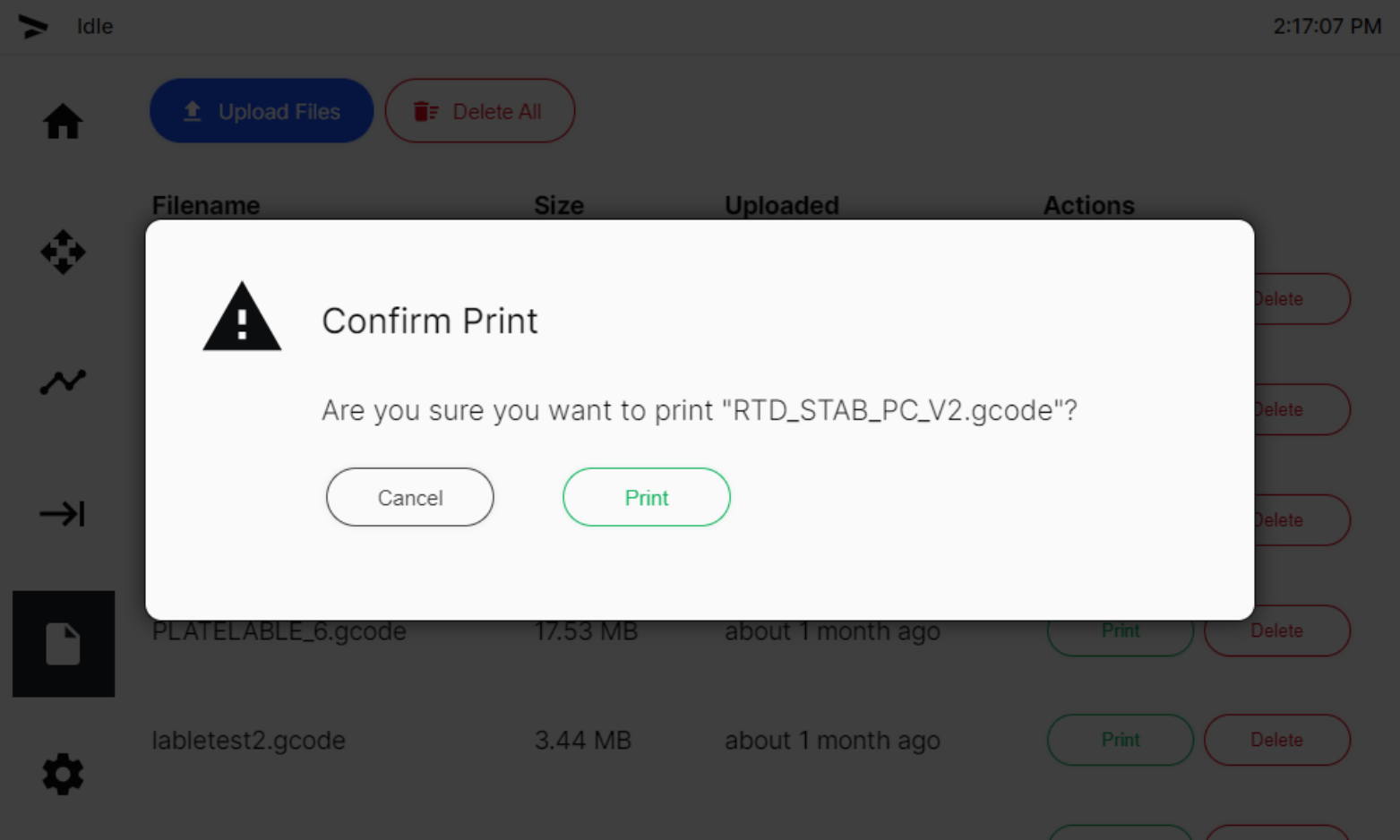 Select the Print button to start a print job. A popup window will appear to let the user confirm the action. The user must select one of the two options that follow:
Select the Print button to start a print job. A popup window will appear to let the user confirm the action. The user must select one of the two options that follow:
- Cancel: Cancel the print request.
- Print: Confirm the print request and start the selected print job.
Delete
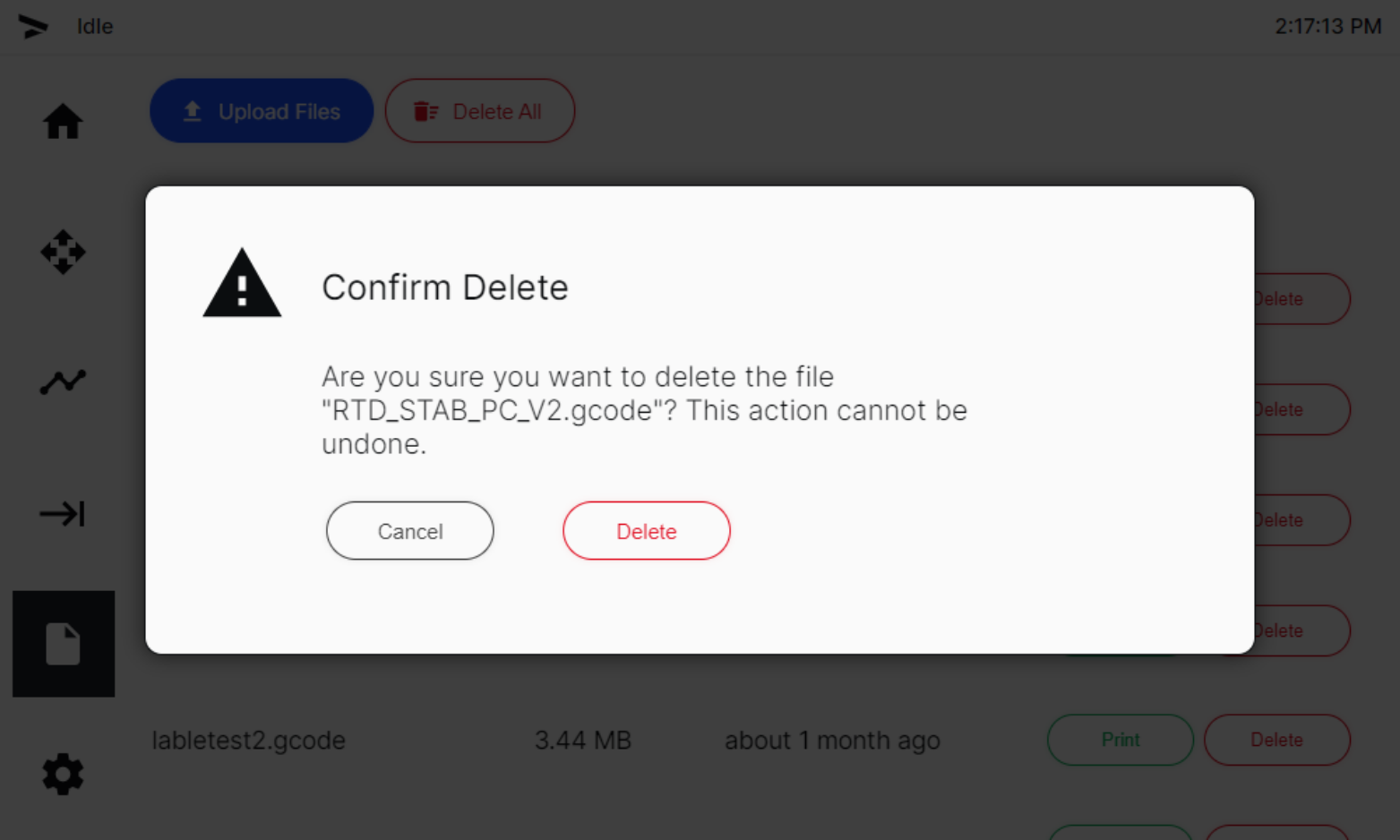 Select the Delete button to delete a
Select the Delete button to delete a .gcode file. A popup window will appear to let the user confirm the action. The user must select one of the two options that follow:
- Cancel: Cancel the delete file request.
- Delete: Confirm the delete file request.
Upload Files
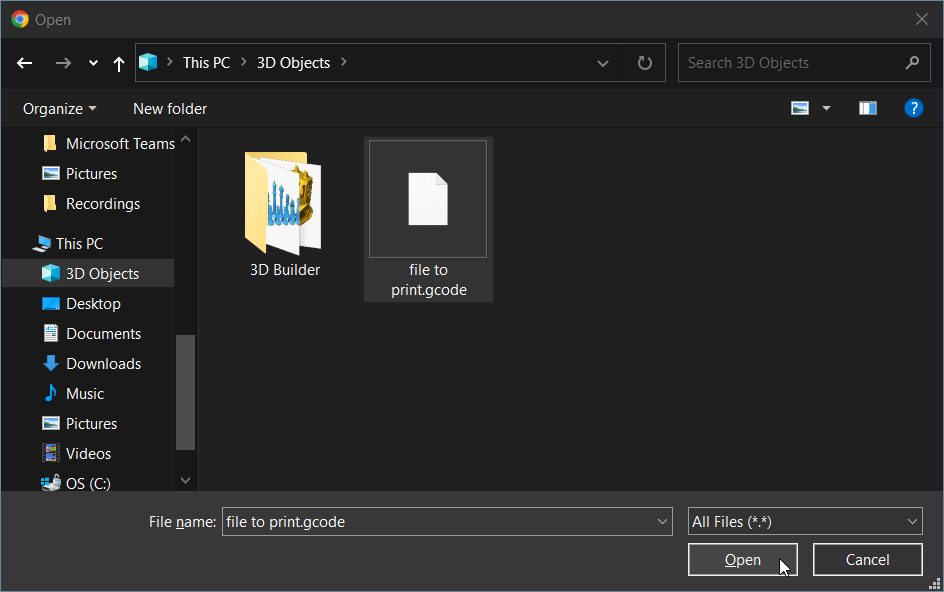 Select the Upload Files button to open the file browser window and select the
Select the Upload Files button to open the file browser window and select the .gcode file that will be uploaded.
Delete All
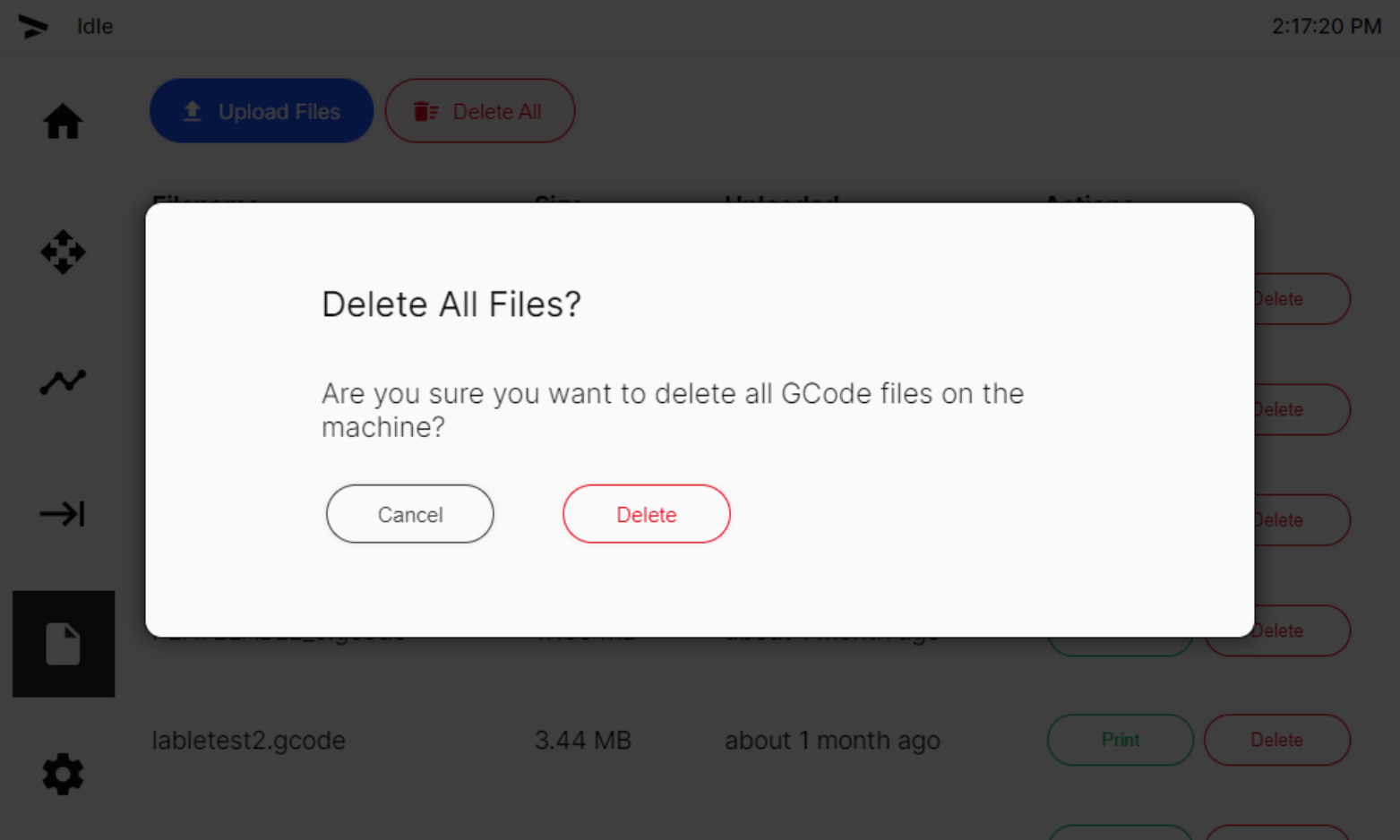 Select the Delete All button to delete all the uploaded
Select the Delete All button to delete all the uploaded .gcode files from the machine. A popup window will appear to let the user confirm the action. The user must select one of the two options that follow:
- Cancel: Cancel the delete all files request.
- Delete: Confirm the delete all files request.