Pause and Resume Feature
| Model | [•] AON M2+ (CE) | [•] AON M2+ (R-NZ) | [•] AON M2+ | [•] AON-M2 2020 | [•] AON-M2 |
| Category | [ ] Installation | [•] Operation | [ ] Maintenance |
Summary
The Pause and Resume Feature lets the user temporarily stop a print with the use of the Graphical User Interface (GUI)/web browser.
The Pause and Resume Feature lets the user:
- Make a change of filament.
- Inspect the first layer and/or print progress.
- Make selected adjustments to the machine component(s).
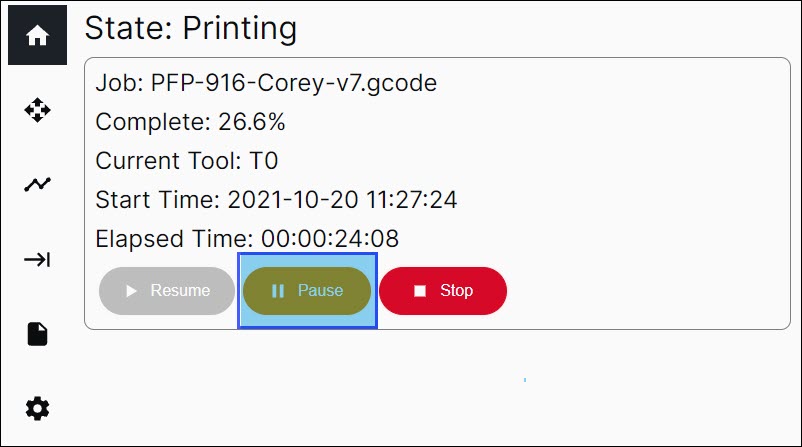
Order of Operation
Make sure to set the correct Max Height Clearance in Simplify3D® when multiple parts are printed in sequential mode. If the Max Height Clearance is not correctly set, the machine component(s) can collide into part(s) that are on the build surface when user selects Pause.
When Pause is selected on the Graphical User Interface (GUI)/web browser, the AON3D machine does the functions in the order that follows:
- Completes current planned XYZ-axes motions and stops the preparation of new XYZ-axes motions.
- The XYZ axes linear motions and extrusion are stopped.
- Records the last toolhead used.
- Records the last toolhead X/Y-axes position.
- Records the last Z-axis position.
- Records the last active extruder position.
- Records the last feed rates for the XYZ-axes.
- Records the last feed rate and extrusion percentage.
- Records the last target temperatures for the active toolhead, build chamber and bed.
- Filament is automatically retracted by a quantity of 5 mm, at a feed rate of 1500 mm/min (25 mm/s), for the active toolhead.
- The Z-axis goes down by 2 mm to protect the active print.
- The active toolhead is parked on the X-axis.
- Records the state of the Filament Runout Detection Feature state (enabled or disabled).
Limitations
AON M2+ (CE) and AON M2+ (R-NZ)
When Pause is selected on the GUI/web browser and the door is open, the user can do the functions that follow:
- Change machine configuration(s).
- Make changes to target temperature(s).
When Pause is selected on the GUI/web browser and the door is open, the user cannot do the functions that follow:
- Jog the X/Y-axes in all directions.
- Jog the Z-axis down.
- Jog the Z-axis up more than the 2 mm part clearance set that was recorded.
- Software updates.
- Maintenance tasks found in Settings > Maintenance.
- Home the XYZ.
- Calibrate the XYZ-axes.
- Probe the print surface.
When Pause is selected on the GUI/web browser and the door is open, the user can use the Terminal to input only the two toolheads and G/M-Codes that follow:
- G92, M104, M109, M114, M115, M119, M140, M190, M218, M220, M221, M420, M503, T0, and T1.
AON M2+, AON-M2 2020 and AON-M2
When Pause is selected on the GUI/web browser, the user can do the functions that follow:
- Jog the X/Y-axes in all directions.
- Jog the Z-axis down.
- Change machine configuration(s).
- Make changes to target temperature(s).
When Pause is selected on the GUI/web browser, the user cannot do the functions that follow:
- Jog the Z-axis up more than the 2 mm part clearance set that was recorded.
- Software updates.
- Maintenance tasks found in Settings > Maintenance.
- Home the XYZ.
- Calibrate the XYZ-axes.
- Probe the print surface.
When Pause is selected on the GUI/web browser, the user can use the Terminal to input only the two toolheads and G/M-Codes that follow:
- G0, G1, G90, G91, G92, M104, M109, M114, M115, M119, M140, M190, M218, M220, M221, M290, M420, T0, and T1.
Replace Filament
To replace the filament, refer to Replace Filament.
Resume
- Select
Resumeto continue with the print procedure.