> AON-M2 Series > Operation Guide > Graphical User Interface > Graphical User Interface (Marlin) > Settings Page > Clients Tab
Clients Tab
The Clients tab allows the user control remote access to the machine. The Device Authorization feature must be enabled in the Network Tab.
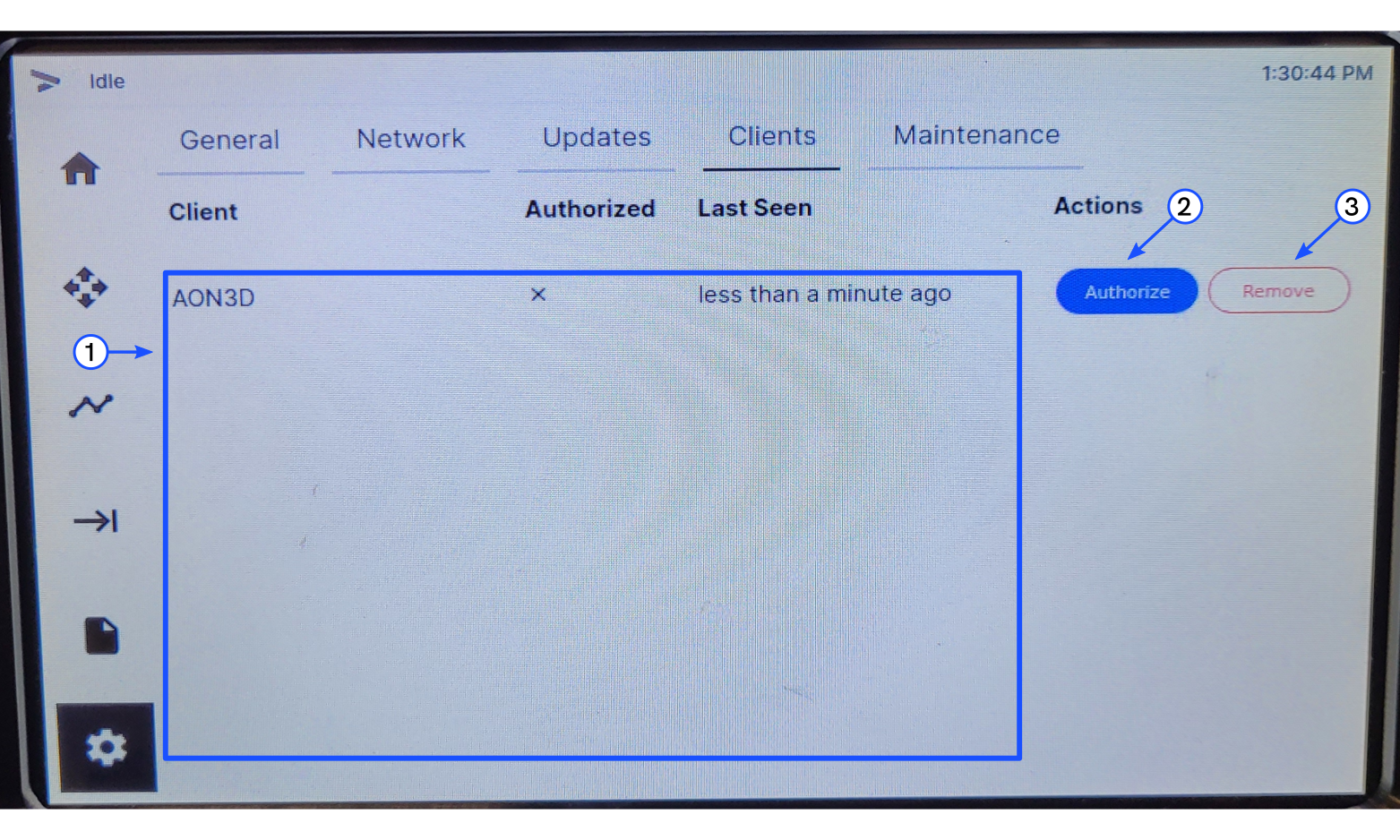
Clients List
Shows a list of authorized and pending clients.
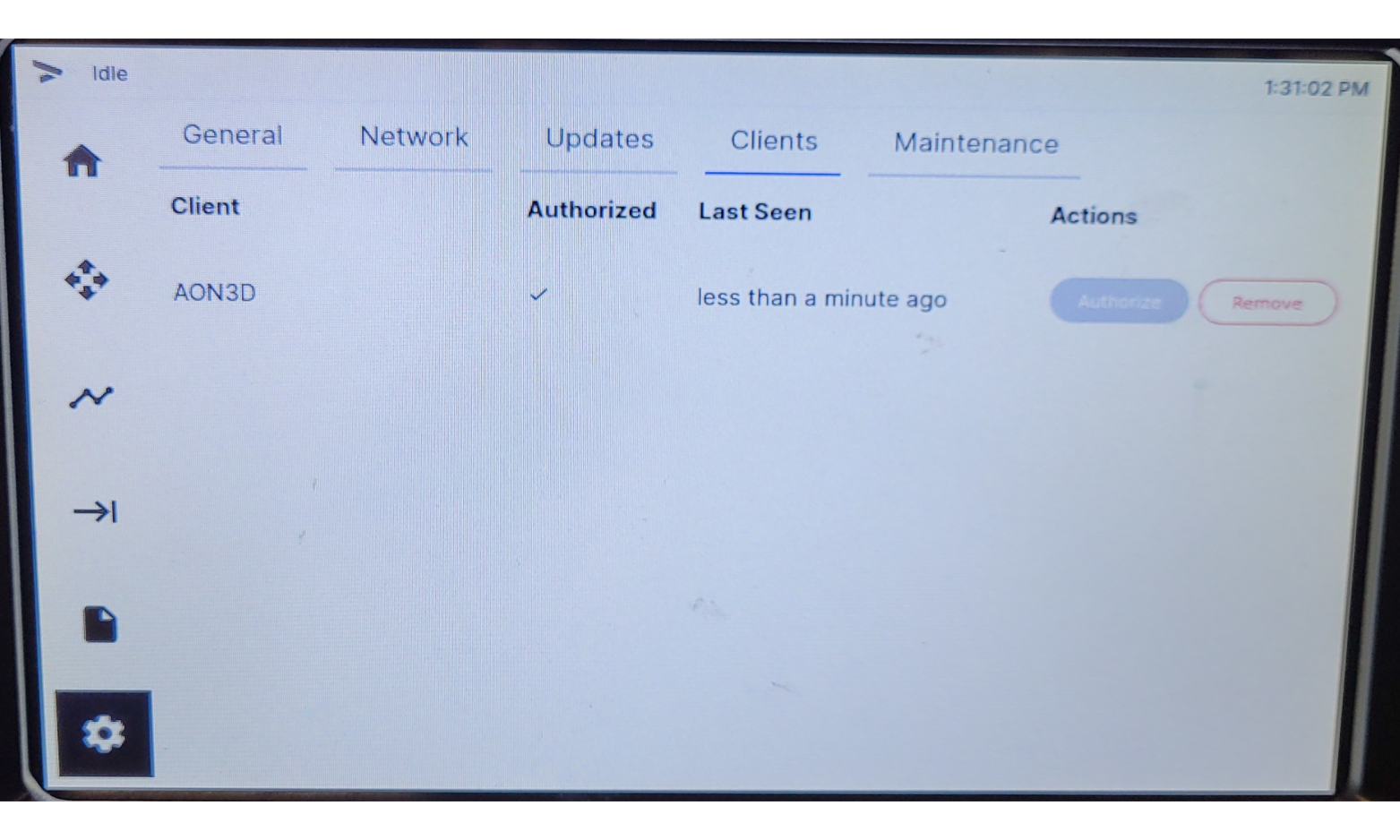
For each client information that follows is shown:
- Client: User name of the client.
- Authorized: Shows the client authorization status:
- Authorized clients have a
√in the Authorized column and the Authorize button is disabled. - Pending clients have a
Xin the Authorized column and the Authorize button is enabled.
- Authorized clients have a
- Last Seen: Shows how long ago a client last connected to the machine.
- Actions: Allows a user to Authorize or Remove a client.
Authorize
To authorize a client:
- Make sure that the Device Authorization feature is enabled in the Network Tab.
- Input the machine IP address or machine URL into a PC web browser. The user is presented with a message saying that they are unauthorized.

- Enter a user name and click on Request.
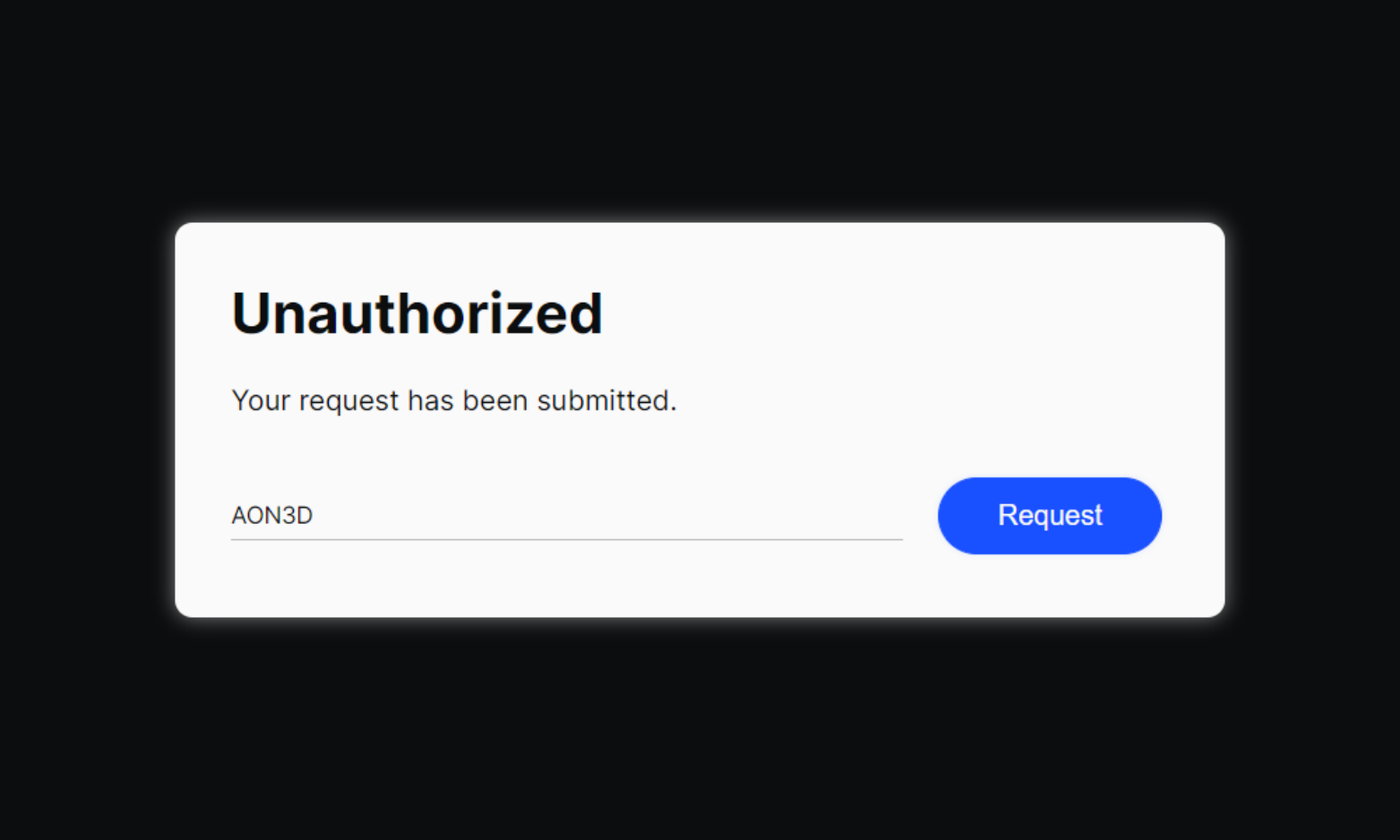
- On the machine user interface touch Authorize (2) next to the user name that was entered above.
- The PC now has remote access to the user interface of the machine.
Remove
On the machine user interface touch Remove (3) next to the user name to be removed.